Introduction
Laptops have become an inseparable part of our lives. From students attending online classes to professionals working remotely, gamers enjoying high-performance titles, and entrepreneurs managing businesses, laptops are the backbone of productivity. To ensure they continue performing at their best following Essential laptop maintenance tips to keep them fast and secure. Just like cars or smartphones, laptops need proper care and maintenance to deliver smooth performance over the long term.
If neglected, you may face common issues such as slow boot time, overheating, malware attacks, short battery life, or even sudden crashes. Thankfully, regular laptop care can prevent most of these problems. In this guide, we’ll cover the best laptop maintenance tips that help you improve performance, enhance security, extend battery life, and avoid unnecessary repairs.
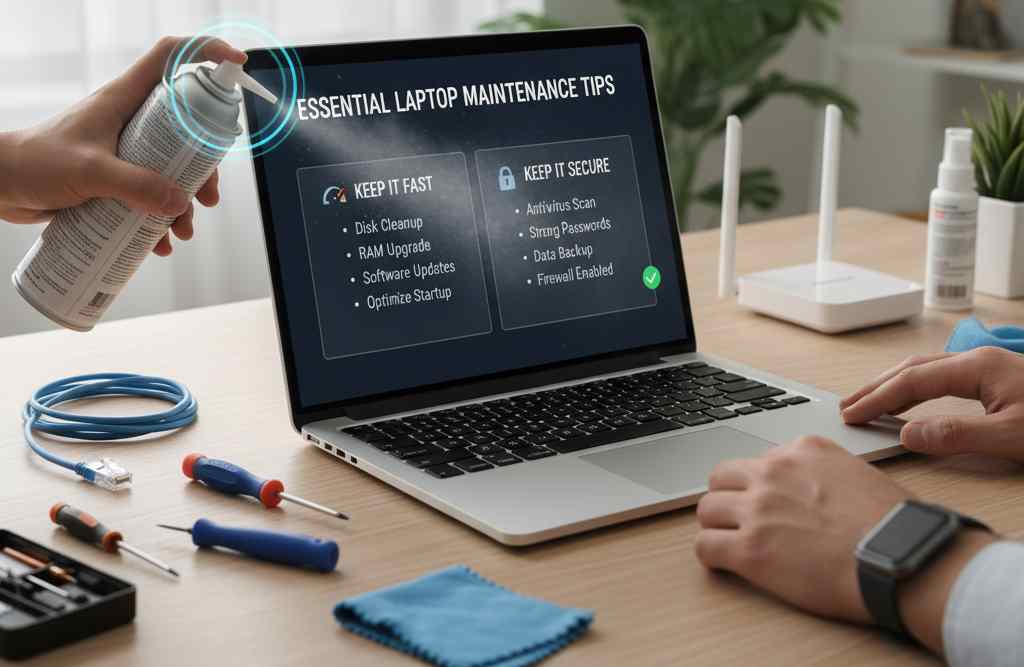
Why Laptop Maintenance Matters
Your laptop is more than just a gadget — it’s a tool for work, study, entertainment, and communication. But like any machine, it needs regular care to deliver smooth performance. Ignoring laptop maintenance can result in slow performance, frequent crashes, overheating, or even security breaches. Here’s why laptop care is so important:
1. Boosts Performance
Over time, laptops accumulate junk files, cache, and background programs that make them sluggish. By cleaning unnecessary data, managing startup apps, and keeping your system updated, you can speed up your laptop and enjoy faster boot times, smoother multitasking, and better responsiveness.
2. Improves Security
Cybersecurity threats are everywhere — from malware and phishing emails to ransomware attacks. Without regular software updates, antivirus protection, and firewall settings, your laptop is exposed to hackers and data theft. Maintenance ensures your laptop remains secure while you browse, work, or shop online.
3. Extends Battery Life
Laptop batteries degrade over time, but smart charging practices and optimized power settings can make a huge difference. Avoiding constant overcharging, keeping the charge between 20% and 80%, and using battery saver modes can help extend laptop battery life for years.
4. Prevents Overheating
Heat is one of the biggest enemies of electronic devices. Dust-clogged vents, blocked fans, and poor airflow can cause overheating, which damages internal components. Regular cleaning and proper ventilation ensure your laptop stays cool and reliable.
5. Saves Money
A well-maintained laptop not only performs better but also lasts longer. Instead of spending money on repairs or replacing parts too soon, you can save by simply practicing consistent maintenance. Think of it as a small investment in your laptop’s long-term health.
Essential Laptop Maintenance Tips
Taking care of your laptop goes beyond just cleaning it once in a while. Regular maintenance ensures that your device stays fast, secure, and long-lasting. Here are 15 detailed laptop care tips you should follow:
1. Keep Your Operating System and Software Updated
Regular software updates are not just about new features — they are about security, stability, and speed.
-
Why it matters: Updates patch vulnerabilities that hackers can exploit, fix bugs, and improve overall performance.
-
How to do it:
-
Enable automatic updates for Windows, macOS, or Linux.
-
Update essential drivers like graphics, Wi-Fi, Bluetooth, and sound for smooth usage.
-
Don’t forget browsers, Office tools, and productivity software.
-
👉 A laptop with updated software runs more smoothly and stays protected from modern cyber threats.
2. Use Antivirus and Firewall Protection
Even the most careful users face online threats. A strong antivirus and firewall setup is your laptop’s first defense.
-
Install trusted antivirus software (Bitdefender, Norton, Kaspersky, or free options like Windows Defender).
-
Keep the firewall enabled to block unauthorized access attempts.
-
Schedule weekly virus scans to detect hidden malware.
-
Use a VPN on public Wi-Fi to keep hackers from stealing personal data.
👉 Investing in cybersecurity prevents viruses, phishing, and ransomware from damaging your laptop.
3. Clean Junk Files and Temporary Data
Every time you browse, install apps, or edit files, your system creates temporary junk data. Over time, this slows down performance.
-
For Windows: Use built-in tools like Disk Cleanup or Storage Sense.
-
For macOS: Use CleanMyMac or built-in storage optimization tools.
-
For advanced cleaning: CCleaner or BleachBit can clear cache, cookies, and log files.
👉 Regularly clearing junk files frees up space, improves speed, and prevents system lags.
4. Manage Startup Programs
If your laptop takes forever to boot, chances are too many apps are loading at startup.
-
Windows: Press Ctrl+Shift+Esc → Task Manager → Startup tab, then disable unnecessary programs.
-
Mac: Go to System Preferences → Users & Groups → Login Items.
👉 Optimizing startup programs reduces boot time and helps your laptop run smoother throughout the day.
5. Upgrade RAM and Storage
Sometimes, software tweaks aren’t enough. Hardware upgrades give your laptop a second life.
-
Replace a traditional HDD with an SSD — this alone can make your laptop 5x faster.
-
Add extra RAM for better multitasking, gaming, and running heavy applications.
-
External SSDs can also boost speed without opening the laptop.
👉 Upgrading RAM and storage is one of the best long-term investments for performance.
6. Keep Your Laptop Physically Clean
Dust, dirt, and food particles don’t just look bad — they harm performance.
-
Use a microfiber cloth to clean the screen without scratches.
-
Remove dust from vents using compressed air.
-
Gently clean the keyboard with a brush or vacuum designed for electronics.
-
Avoid eating or drinking near your laptop.
👉 A clean laptop runs cooler, prevents overheating, and maintains a professional look.
7. Optimize Battery Health
Laptop batteries naturally degrade, but good charging habits can slow this process.
-
Keep charge levels between 20%–80%.
-
Avoid leaving your laptop plugged in 24/7.
-
Turn off Bluetooth, Wi-Fi, or external devices when not in use.
-
Use Battery Saver Mode while traveling.
👉 Following these habits will extend battery lifespan and reduce replacement costs.
8. Stay Safe from Malware and Hackers
A fast laptop is useless if it’s not secure. Protecting your personal data and privacy is essential.
-
Avoid downloading pirated or unverified software.
-
Be cautious with email attachments and suspicious links.
-
Use strong passwords and 2FA (two-factor authentication).
-
Encrypt data with BitLocker (Windows) or FileVault (Mac) for extra protection.
👉 Strong cybersecurity keeps hackers away and ensures your files remain safe.
9. Backup Your Data Regularly
Hardware can fail anytime, but backups protect your important files.
-
Use cloud storage (Google Drive, OneDrive, Dropbox, iCloud).
-
Keep an external hard drive or SSD for offline backups.
-
Automate backups using tools like Acronis or built-in OS backup features.
👉 Backups ensure that even if your laptop crashes, your data is safe.
Laptop की Speed कैसे बढ़ाएं – How Computer Performance Boost – LINK
10. Control Laptop Temperature
Overheating shortens the lifespan of components and slows performance.
-
Always use your laptop on a flat, hard surface for proper airflow.
-
Invest in a cooling pad if you use your laptop for gaming or heavy tasks.
-
Clean dust from fans and vents regularly.
-
Avoid leaving the laptop in direct sunlight or hot cars.
👉 Keeping your laptop cool improves performance and prevents permanent damage.
11. Uninstall Unnecessary Programs
Unused apps not only take up space but also run in the background, slowing performance.
-
Windows: Control Panel → Programs → Uninstall.
-
Mac: Drag apps to Trash or use an app cleaner.
-
Use tools like Revo Uninstaller for deep removal.
👉 Removing unnecessary apps keeps your laptop light, fast, and responsive.
12. Secure Your Laptop with Strong Passwords
Your laptop may contain sensitive data. Protect it with strong authentication.
-
Create complex passwords with numbers, symbols, and capital letters.
-
Use two-factor authentication for accounts.
-
Manage passwords safely with tools like LastPass or Bitwarden.
👉 Strong security ensures that even if your laptop is lost or stolen, your data stays protected.
13. Keep Drivers Updated
Drivers are what make your hardware and software work together. Outdated ones cause errors.
-
Regularly check official websites (Dell, HP, Lenovo, ASUS, Acer, Apple).
-
Use tools like Driver Booster for automatic updates.
-
Update graphics drivers (NVIDIA, AMD, Intel) for better gaming and performance.
👉 Updated drivers improve laptop speed, fix glitches, and keep hardware stable.
14. Use Power Settings Wisely
Your laptop offers multiple power modes for balancing performance and battery life.
-
Use High Performance Mode for gaming and heavy tasks.
-
Use Balanced Mode for everyday work.
-
Switch to Battery Saver Mode when traveling or low on charge.
👉 Smart power management ensures efficiency without sacrificing speed.
15. Restart Your Laptop Regularly
Keeping your laptop on Sleep Mode for weeks slows it down over time.
-
Restarting clears the RAM, cache, and background processes.
-
It applies pending updates and fixes performance lags.
-
Make it a habit to restart at least twice a week.
👉 Regular restarts act like a refresh button for your laptop, keeping it fast and reliable.
Long-Term Laptop Care Habits
Following basic laptop maintenance tips is important, but building long-term habits ensures your device remains fast, secure, and reliable for many years. Small daily actions, combined with consistent monthly check-ups, can prevent major problems down the line. Here are some essential laptop care habits to adopt:
1. Always Use a Laptop Sleeve or Padded Bag
Your laptop is portable, which makes it more vulnerable to physical damage than a desktop. Scratches, broken screens, or internal damage often occur during travel.
-
Invest in a padded laptop sleeve or backpack that fits your device snugly.
-
Avoid carrying your laptop in regular bags without protection, as this increases the risk of impact damage.
-
If you travel frequently, choose a bag with shock-absorbing padding and water-resistant material for extra safety.
Why it matters: Physical protection reduces the chance of costly repairs and extends your laptop’s lifespan.
2. Avoid Overloading with Unnecessary Files
Just like a cluttered desk slows down your work, a cluttered laptop slows down its performance. Storing too many large files, duplicate photos, and unused applications takes up valuable storage space and makes the system sluggish.
-
Delete old documents, downloads, and duplicate media regularly.
-
Store large files in external hard drives or cloud storage to free up internal space.
-
Keep at least 20–30% of storage free for smooth system operations.
Why it matters: A lightweight and clutter-free laptop runs faster, boots quickly, and processes tasks efficiently.
3. Perform a Monthly Laptop Health Check
Think of this as a health check-up for your device. A monthly routine ensures that problems are detected early and performance remains consistent.
Your monthly laptop health check should include:
-
Cleaning: Wipe the keyboard, screen, and vents to prevent dust buildup.
-
Scanning: Run a full antivirus scan to detect hidden malware or spyware.
-
Updating: Install pending OS updates, driver updates, and software patches.
-
Optimization: Delete temporary files, clear cache, and uninstall unused programs.
Why it matters: Regular maintenance keeps your laptop secure, free of clutter, and optimized for the best performance.
4. Shut Down Properly Instead of Forcing Power-Off
Many users make the mistake of holding down the power button to shut down quickly. While it might seem harmless, a forced shutdown can corrupt system files and lead to data loss.
-
Always shut down using the system option from the Start Menu (Windows) or Apple Menu (Mac).
-
If you need to save power temporarily, use Sleep Mode or Hibernate Mode instead of abruptly turning off.
-
Restart your laptop at least once or twice a week to clear RAM and refresh background processes.
Why it matters: Proper shutdowns reduce the risk of operating system errors and keep your laptop stable over time.
5. Handle Your Laptop with Care
Long-term laptop care isn’t only about software — it’s also about how you physically handle the device.
-
Avoid placing heavy objects on your laptop lid, as this may damage the screen.
-
Do not block ventilation areas by placing it on soft surfaces like beds or cushions.
-
Keep food and drinks away from your laptop to avoid accidental spills.
-
Disconnect the charger gently instead of pulling on the cable.
Why it matters: Careful handling prevents accidental damage and increases the durability of your laptop’s components.
6. Use Surge Protectors and Stable Power Sources
Power fluctuations can damage laptop hardware, especially the battery and motherboard.
-
Always use the original charger provided by the manufacturer.
-
When charging at home or office, plug into a surge protector to avoid damage from sudden voltage spikes.
-
Avoid charging from unreliable third-party adapters or cheap cables.
Why it matters: Protecting your laptop from power damage ensures stable performance and prevents costly component replacements.
Common Laptop Problems and Quick Fixes
| Problem | Possible Fix |
|---|---|
| Slow boot time | Disable startup programs, upgrade to SSD |
| Overheating | Clean vents, use cooling pad |
| Short battery life | Optimize charging cycles, adjust power settings |
| Virus or malware | Install antivirus, scan and remove threats |
| Wi-Fi issues | Update drivers, reset router, disable unused adapters |
With these quick fixes, most laptop issues can be resolved without costly repairs.
FAQs on Laptop Maintenance
Q1. How often should I clean my laptop?
At least once a month for dust and temporary files.
Q2. How can I speed up my old laptop?
Upgrade to an SSD, add more RAM, uninstall junk software, and clean temporary files.
Q3. What is the best way to protect my laptop from hackers?
Use strong passwords, enable 2FA, avoid pirated software, and use a VPN on public Wi-Fi.
Q4. How can I extend battery life?
Keep charge between 20–80%, avoid overheating, and use power-saving settings.
Q5. Is shutting down better than sleep mode?
Sleep is fine for short breaks, but restart or shut down a few times a week for better performance.
Conclusion: Keep Your Laptop Fast, Secure, and Reliable
Maintaining your laptop goes far beyond simply wiping dust off the screen or cleaning the keyboard once in a while. It’s about building a set of consistent habits that keep your device running smoothly, securely, and efficiently for years to come. A well-maintained laptop not only performs better in the short term but also helps you avoid costly repairs and replacements in the long run.
When you regularly update your operating system and applications, you’re not just getting new features — you’re also protecting your laptop from malware, fixing bugs, and improving speed. Cleaning junk files and optimizing startup apps ensures your device boots quickly and performs without lag. Adding an antivirus and firewall is like giving your laptop a shield, keeping hackers, ransomware, and phishing attempts at bay.
Battery health is another crucial factor. With smart charging habits and optimized power settings, you can extend your laptop’s battery lifespan, saving money on replacements and making your device more travel-friendly. At the same time, keeping drivers updated and controlling laptop temperature ensures your hardware remains stable and efficient.
Think of your laptop as more than just a machine — it’s an investment in your work, studies, and digital lifestyle. Whether you’re a student relying on it for assignments, a professional managing projects, or a gamer pushing your system to the limit, laptop maintenance plays a vital role in productivity and security.
By adopting these essential laptop maintenance tips, you can:
-
Boost speed and performance even on older laptops.
-
Protect your data from viruses, hackers, and crashes.
-
Save money by preventing unnecessary repairs.
-
Extend your laptop’s overall lifespan.
-
Enjoy a faster, safer, and stress-free digital experience.
In the end, laptop care is all about consistency. A few minutes spent on updates, cleanups, or backups today can save you hours of frustration tomorrow. So don’t wait until your device starts lagging or overheating — start applying these habits right now. With proper maintenance, your laptop will continue to serve you reliably for many years, keeping your digital life fast, secure, and productive.