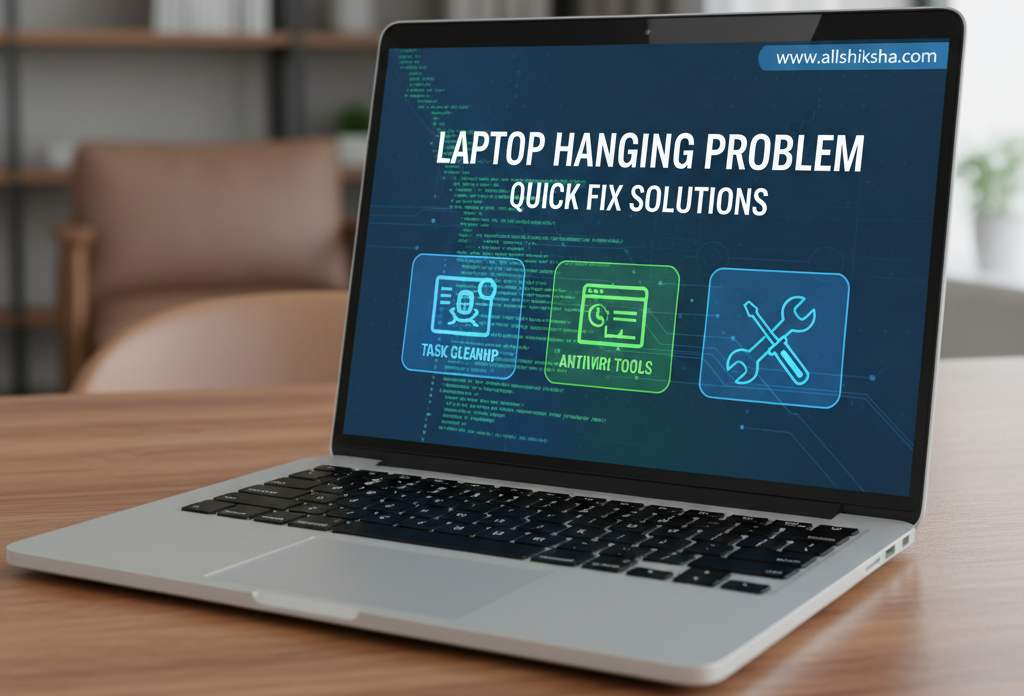Introduction
Laptop Hanging Problem – Quick Fix Solutions — If your laptop is freezing, lagging, or hanging frequently while working, gaming, or browsing, you’re not alone. This is one of the most common issues faced by students, professionals, and even casual users. A hanging laptop not only slows down your work but can also cause data loss, system crashes, and endless frustration.
Whether you own a brand-new high-end laptop or an older model, performance issues can occur for many reasons — from low memory and overheating to malware infections and outdated software. The good news is that these problems are not permanent and can be solved easily with the right techniques.
In this complete guide, you’ll learn why laptops hang, how to fix them step-by-step, and how to keep your laptop running fast and smooth for years. Follow these proven solutions and transform your slow laptop into a high-performing machine without spending extra money on costly repairs.
Common Reasons Why Your Laptop Hangs
Before attempting to fix a hanging laptop, it’s important to understand the underlying causes. A laptop may hang or freeze due to a combination of hardware, software, or maintenance issues. Here are the most common reasons in detail:
1. Too Many Programs Running Simultaneously
Running multiple heavy applications at the same time — such as Chrome with many tabs, Photoshop, video editing tools, or games — can consume a large portion of your CPU and RAM. When the system resources are overloaded, your laptop slows down, freezes, or becomes unresponsive. Closing unused programs and managing active tasks can immediately improve performance.
2. Insufficient RAM or Storage Space
RAM and storage play a crucial role in your laptop’s speed.
-
Low RAM (4GB or less): Modern apps and Windows processes require more memory to function smoothly. Insufficient RAM can cause frequent hanging when multitasking.
-
Full or fragmented storage: If your hard drive or SSD is nearly full, your laptop struggles to read/write data efficiently, leading to lag and freezes. Regularly cleaning unnecessary files or upgrading RAM/SSD helps solve this.
3. Virus or Malware Infection
Malware, spyware, or viruses can silently consume your system’s resources, slow down performance, and even damage system files. Common signs include:
-
Frequent freezing
-
Random pop-ups
-
Slow program launches
Using trusted antivirus software to perform full scans and removing threats is essential for preventing these issues.
4. Overheating Issues
Excessive heat can significantly affect laptop performance. Overheating occurs when dust accumulates in the fan, ventilation is blocked, or the cooling system is inefficient. To prevent this, laptops automatically reduce performance (throttle CPU/GPU) to protect internal components, which can appear as sudden lag or hanging.
5. Outdated Drivers or Windows
Drivers are software that allows your operating system to communicate with hardware components. Using outdated or incompatible drivers — such as graphics, chipset, or network drivers — can cause system freezes. Similarly, running an outdated Windows version may introduce bugs or security vulnerabilities that slow your laptop. Regular updates ensure better stability and smoother performance.
6. Background Apps and Startup Programs
Many apps automatically run in the background as soon as you power on your laptop. While some are necessary, too many startup programs consume CPU, RAM, and disk resources, causing slow boot times and frequent hanging. Disabling unnecessary startup apps can significantly enhance overall performance.
7. Fragmented or Corrupted System Files
Over time, system files may become corrupted or fragmented due to software installation/removal, crashes, or improper shutdowns. Corrupted files can cause slow performance, freezing, and unexpected shutdowns. Tools like System File Checker (sfc /scannow) or disk repair utilities can help resolve these issues.
Quick Fix Solutions to Stop Laptop Hanging
If your laptop is constantly freezing, lagging, or hanging, there’s no need to panic. Most issues can be resolved using simple methods that don’t require professional help. Follow these step-by-step solutions to restore your laptop’s speed and efficiency:
1. Restart Your Laptop
The simplest yet most effective solution is often a restart. Restarting your laptop:
-
Clears temporary files stored in memory
-
Resets system processes
-
Fixes minor software glitches
Always restart before trying complex solutions, as it can often solve temporary hanging problems instantly.
2. Check Background Processes
Many apps run silently in the background, consuming CPU, memory, and disk space. To identify and stop them:
-
Press Ctrl + Shift + Esc to open Task Manager.
-
Click on the Processes tab and sort by CPU, Memory, or Disk usage.
-
Right-click on unnecessary apps and select End Task.
Tip: Avoid closing system-critical processes, as it may crash Windows.
3. Uninstall Unused Software
Unused or rarely used programs occupy storage and run background tasks that slow your laptop. To clean them:
-
Go to Control Panel → Programs → Uninstall a Program.
-
Remove apps, toolbars, or games you no longer need.
This frees up storage space and reduces memory consumption, which directly improves performance.
4. Scan for Viruses and Malware
Malware infections can silently slow down your laptop or cause it to hang. Use trusted antivirus software like:
-
Windows Defender (built-in and free)
-
Malwarebytes
-
Kaspersky Free
Perform a full system scan and remove any threats detected.
Keep your antivirus updated for real-time protection against malware and ransomware.
5. Free Up Disk Space
A cluttered storage drive can significantly slow down performance. Steps to clean your disk:
-
Open Storage Settings → Temporary Files
-
Delete cache, temporary files, and recycle bin data
-
Use Disk Cleanup (cleanmgr) for a deeper cleanup
-
Consider tools like CCleaner to optimize storage efficiently
Freeing up storage allows your laptop to access files faster and prevents system freezes.
6. Disable Startup Apps
Many apps launch automatically at startup, slowing boot time and consuming resources. To disable them:
-
Press Ctrl + Shift + Esc → Startup Tab
-
Identify unnecessary apps and Disable them
Fewer startup programs mean faster boot times and a smoother running system.
7. Update Windows and Drivers
Outdated system files and drivers can cause crashes or hanging. To update:
-
Go to Settings → Windows Update → Check for updates
-
Update essential drivers like graphics, audio, and network drivers
-
You can also use trusted software like Driver Booster for automated updates
Keeping your system and drivers updated ensures compatibility and stability.
8. Check for Overheating
Excessive heat can trigger throttling, where your CPU or GPU slows down to prevent damage. To avoid overheating:
-
Use your laptop on a flat, hard surface
-
Clean air vents with a soft brush or compressed air
-
Consider a cooling pad for prolonged work or gaming sessions
Ignoring overheating can permanently damage internal components.
9. Upgrade Hardware (If Needed)
Sometimes, software optimization isn’t enough for older laptops. Consider hardware upgrades:
-
Increase RAM to at least 8GB for smoother multitasking
-
Replace HDD with SSD to dramatically improve boot times, file access, and overall speed
Hardware upgrades are often the most effective long-term solution for persistent hanging issues.
10. Reset or Reinstall Windows
If all else fails, a clean start may be the best option:
-
Backup all important files to an external drive or cloud storage
-
Go to Settings → Recovery → Reset this PC
-
Choose to Keep your files or Remove everything and follow instructions
Resetting Windows removes corrupted files, malware, and unnecessary apps, giving your laptop a fresh start and near-new performance.
11. Additional Tips for Quick Performance Boosts
-
Adjust Visual Effects: Go to System → Advanced System Settings → Performance Settings and choose Adjust for Best Performance
-
Defragment Hard Drive: For HDD users, defragmentation improves data access speed (not needed for SSDs)
-
Disable Animations: Animations in Windows and apps may slow down older systems
Bonus Tips to Prevent Laptop Hanging in the Future
Preventing laptop hanging is much easier than fixing it. By following these proactive steps, you can keep your system running smoothly and avoid future slowdowns:
1. Avoid Installing Cracked or Unknown Software
Cracked software and apps from untrusted sources often contain malware or unnecessary bloatware. These can silently consume system resources, cause errors, and slow down your laptop. Always download software from official websites or trusted sources.
2. Keep Your System and Applications Updated
Regularly updating Windows, drivers, and software ensures compatibility with the latest programs and fixes known bugs that can cause hanging or freezing. Enable automatic updates where possible for convenience.
3. Don’t Overload Browser Tabs
Opening too many tabs in browsers like Chrome or Edge consumes a lot of RAM and CPU. Close unused tabs and consider using tab management extensions to keep memory usage under control.
4. Regularly Clean Cache and Temporary Files
Temporary files, browser cache, and junk data can slow down your system over time. Use built-in tools like Disk Cleanup or trusted utilities like CCleaner to remove unnecessary files and free up storage space.
5. Use Lightweight Antivirus and System Optimizers
Heavy antivirus programs or system optimizers can themselves consume significant resources. Opt for lightweight, reliable tools that provide protection without slowing your laptop.
6. Shut Down Properly Instead of Forcing Power Off
Always use the proper shutdown process to avoid system file corruption. Forced shutdowns can cause errors that lead to hanging or boot problems over time.
7. Monitor and Manage Startup Programs
Too many programs set to run at startup can slow boot time and consume memory continuously. Disable unnecessary startup apps using Task Manager → Startup tab to boost performance.
8. Keep Your Laptop Cool and Dust-Free
Overheating is a major reason for system slowdown. Use your laptop on a flat surface, clean air vents regularly, and consider a cooling pad if you work for long hours.
9. Upgrade Hardware When Needed
If your laptop is old or has low specifications, consider upgrading RAM or switching from HDD to SSD. These upgrades can dramatically improve speed and prevent frequent hanging.
By following these tips consistently, you can ensure your laptop remains fast, responsive, and reliable for years, reducing frustrations and avoiding costly repairs.
Conclusion
Laptop hanging issues can be extremely frustrating, especially when you’re in the middle of important work, gaming, or online browsing. However, the good news is that these problems are rarely permanent. By following the quick fix solutions discussed in this guide — such as freeing up memory, cleaning junk files, disabling unnecessary startup apps, updating drivers, scanning for viruses, and keeping your laptop cool — you can significantly improve your laptop’s performance and prevent frequent freezes.
Regular maintenance is the key to a smooth, lag-free experience. This includes performing periodic system cleanups, managing storage effectively, monitoring background processes, and keeping your operating system and software up-to-date. Small steps like these can dramatically extend the lifespan of your device and maintain consistent performance.
If you’ve tried all the methods and your laptop still struggles, it may be worth considering a hardware upgrade — like adding more RAM or switching to an SSD — or seeking professional servicing to fix deeper issues.
Remember, a well-maintained laptop is not only faster but also safer, more reliable, and capable of handling modern applications with ease. Keep your system clean, optimized, and cool, and you’ll enjoy a laptop that performs like new for years to come.
Related Post’s
-
WiFi Not Working on Laptop – Step by Step Solution
-
Best Laptop Cooling Pads to Reduce Heating Issues
-
How to Upgrade RAM in Laptop – Complete Guide
-
Top 10 Laptop Keyboard Shortcuts You Must Know
-
Essential Laptop Maintenance Tips to Keep It Fast and Secure
-
Laptop की Speed कैसे बढ़ाएं – How Computer Performance Boost
-
Best Free Software Every Laptop User Must Have
-
SSD vs HDD – Which is Better for Laptop Performance
-
Format Laptop Fast & Reinstall Windows Easily
-
How to Keep Your Laptop Virus Free – Security Tips