Introduction
Is your laptop starting to feel slower than it used to? Are applications taking longer to open, or does multitasking feel increasingly frustrating? Don’t rush to buy a new device just yet — upgrading your laptop’s RAM (Random Access Memory) could be the perfect solution. In this article, “How to Upgrade RAM in Laptop – Complete Guide” we’ll walk you through every step of the process, from checking compatibility and choosing the right RAM type to safely installing it and verifying the upgrade. This comprehensive guide will help you boost your laptop’s performance and extend its lifespan without spending a fortune on a new machine.
RAM plays a crucial role in your computer’s performance. It determines how many tasks your system can handle at once and how smoothly it runs demanding software like video editors or games. Fortunately, upgrading laptop RAM is not as complicated as it sounds — it’s one of the most effective and affordable ways to improve your system’s speed, responsiveness, and overall efficiency.
In this complete guide on how to upgrade RAM in a laptop, we’ll cover everything you need to know — from checking compatibility and choosing the right RAM type to safely installing it and verifying the upgrade. Whether you’re a beginner or a tech enthusiast, this step-by-step tutorial will help you upgrade your laptop confidently.
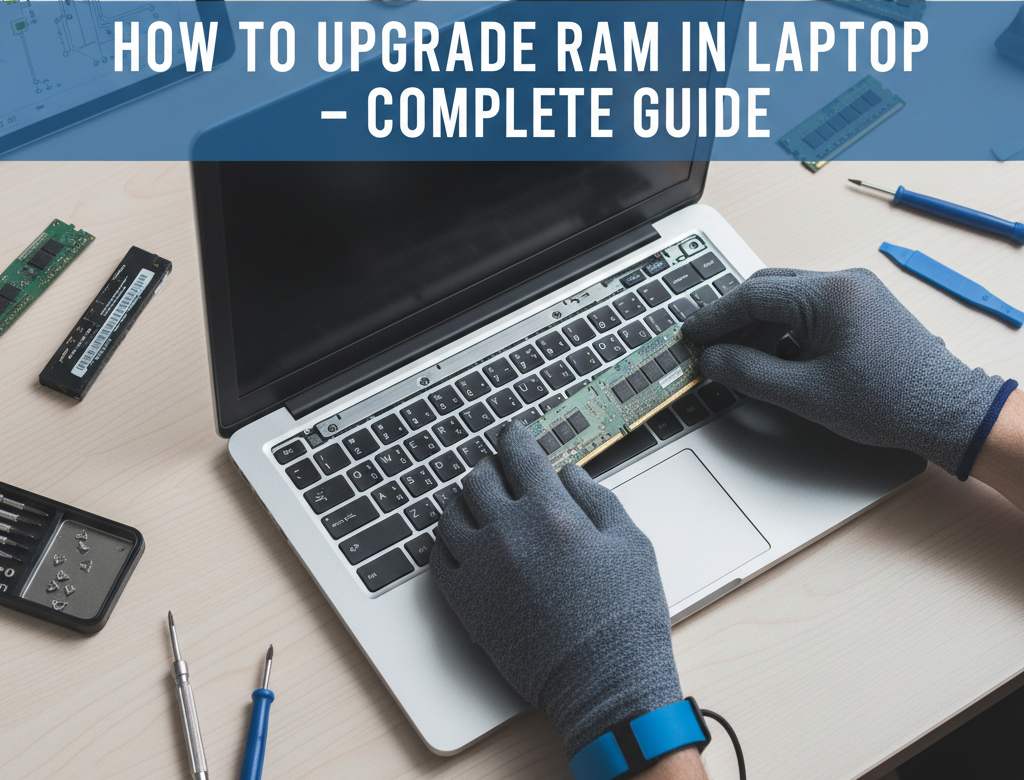
What is RAM and Why It Matters
RAM (Random Access Memory) is a temporary storage component that allows your laptop to access and process data quickly. Every task—opening an app, loading a webpage, editing a document—depends on it.
Why RAM is Important
-
Faster performance: More RAM means your laptop can handle more apps simultaneously.
-
Better multitasking: You can switch between tasks without lag.
-
Smooth gaming and editing: Essential for high-end games and video editing.
-
Future-proofing: Upgrading RAM extends your laptop’s lifespan.
Step 1: Check How Much RAM Your Laptop Currently Has
Before buying new RAM, you must know how much is installed and how much your system supports.
Check RAM in Windows
-
Press Ctrl + Shift + Esc to open Task Manager.
-
Go to the Performance tab and click Memory.
-
You’ll see details like total RAM, speed (for example, 2666 MHz), and available slots.
Check RAM in macOS
-
Click Apple Menu → About This Mac.
-
Check the Memory section for total installed RAM.
Check via Command Prompt (Windows)
Open CMD and type:
Step 2: Determine Laptop’s Maximum Supported RAM
Every laptop has a maximum RAM capacity. Installing more than the supported limit won’t help—it won’t be detected.
How to Find the Limit
-
Visit your laptop manufacturer’s official website.
-
Search using your laptop model number.
-
Look for specifications and check the “Maximum Supported Memory.”
-
Alternatively, use tools like Crucial System Scanner or CPU-Z.
Example:
-
HP Pavilion → Max RAM: 16GB
-
Dell Inspiron → Max RAM: 32GB
-
MacBook Pro (M2) → Non-upgradable (RAM soldered)
Step 3: Choose the Right Type of RAM
Laptops use SO-DIMM (Small Outline Dual Inline Memory Module) RAM, which is smaller than desktop DIMMs.
Common Types
| RAM Type | Generation | Example | Speed |
|---|---|---|---|
| DDR3 | Older laptops | 1600 MHz | Moderate |
| DDR4 | Most modern laptops | 2666–3200 MHz | Fast |
| DDR5 | Latest models | 4800 MHz+ | Very fast |
Note: You can’t mix DDR3 with DDR4 or DDR5. Always match your laptop’s motherboard support.
Step 4: Gather the Required Tools
Before starting the RAM upgrade, get these tools ready:
-
Anti-static wrist strap (to prevent static damage)
-
Small Phillips screwdriver
-
Soft cloth or mat (for laptop placement)
-
New compatible RAM stick(s)
WiFi Not Working on Laptop – Step by Step Solution – Link
Step 5: How to Upgrade RAM in Laptop – Step-by-Step Installation
Follow these steps to safely upgrade your laptop RAM.
Step 1: Power Down and Unplug
Shut down the laptop completely.
Remove the charger and battery (if removable).
Step 2: Discharge Static Electricity
Wear an anti-static strap or touch a metal surface to release static charge.
Step 3: Open Laptop’s Back Panel
Flip the laptop upside down.
Unscrew the back cover using the screwdriver.
Gently remove the panel to reveal internal components.
Step 4: Locate RAM Slot(s)
RAM is usually located near the center, under a metal shield or flap.
If you already have one stick, look for the empty slot for the upgrade.
Step 5: Insert New RAM
Align the notch on the RAM stick with the slot.
Slide it in at a 45° angle, then press down gently until it clicks.
Step 6: Reassemble and Boot
Reattach the back panel and screws.
Insert the battery (if removed) and power on your laptop.
Step 6: Verify the RAM Upgrade
After installation, confirm that your laptop recognizes the new memory.
On Windows
-
Press Ctrl + Shift + Esc to open Task Manager.
-
Under Performance → Memory, check the total installed RAM.
On macOS
Go to Apple Menu → About This Mac → Memory.
If it displays the correct total, your RAM upgrade was successful.
Step 7: Optimize RAM Performance
Even after upgrading, you can tune your system for maximum speed.
Tips
-
Enable Dual Channel Mode: Use two identical RAM sticks for better performance.
-
Close Unused Apps: Prevents unnecessary RAM usage.
-
Update BIOS: Ensures proper memory recognition.
-
Use Lightweight Software: Especially if your laptop is older.
Top 10 Laptop Keyboard Shortcuts – Link
Benefits After Upgrading RAM
Upgrading RAM can transform your laptop’s speed and responsiveness. Here’s what you can expect:
| Before | After |
|---|---|
| Apps take longer to open | Apps launch instantly |
| Lag during multitasking | Smooth performance |
| Frequent crashes | Stable operation |
| Sluggish gaming | Better frame rates |
| Browser freezes | Seamless tab switching |
Common Mistakes to Avoid
-
Buying incompatible RAM (wrong DDR type or frequency)
-
Forgetting to ground yourself before installation
-
Forcing the RAM stick (it should click smoothly)
-
Ignoring BIOS updates after upgrade
-
Installing mismatched RAM sizes (can reduce efficiency)
Can You Upgrade RAM on All Laptops?
Not all laptops allow RAM upgrades.
Non-upgradable Models
Most MacBooks (2016 and later) and ultrabooks or thin gaming laptops often have RAM soldered to the motherboard.
To confirm, check your laptop’s official specifications before purchasing RAM.
How Much RAM Do You Actually Need?
| Usage Type | Recommended RAM |
|---|---|
| Basic tasks (browsing, documents) | 4–8 GB |
| Office work and multitasking | 8–16 GB |
| Gaming and design software | 16–32 GB |
| Video editing / 3D rendering | 32 GB+ |
Top RAM Brands for Laptops
Choosing a trusted brand ensures reliability and longer lifespan.
Some of the best laptop RAM brands include:
-
Crucial
-
Corsair Vengeance
-
Kingston Fury
-
ADATA XPG
-
Samsung
-
G.Skill Ripjaws
Safety Tips During RAM Upgrade
Upgrading your laptop’s RAM is a simple process, but safety and precision are extremely important. Laptops are made of sensitive electronic components that can be easily damaged if handled carelessly or exposed to static electricity. Follow these safety guidelines carefully to ensure a smooth and risk-free upgrade.
1. Unplug Power and Remove the Battery
Before opening your laptop, make sure it is completely turned off. Disconnect the power adapter and, if possible, remove the battery. Even a small amount of electricity flowing through the motherboard can cause short circuits or component damage. Waiting a few minutes after shutting down also helps any residual power discharge safely.
2. Work on a Clean and Static-Free Surface
Static electricity is one of the biggest threats to laptop components. Always perform the upgrade on a non-metallic, static-free surface such as a wooden or plastic table. Avoid working on carpets or directly on the floor. You can also use an anti-static mat to provide extra protection for your laptop during the upgrade.
3. Use an Anti-Static Wrist Strap
Wearing an anti-static wrist strap is highly recommended. This simple accessory grounds your body and prevents the buildup of static charge that could harm sensitive electronic parts like RAM or the motherboard. If you don’t have one, touch a metal object (like a table leg or door handle) before handling components to discharge any static electricity from your body.
4. Handle RAM Modules Carefully
When handling the new RAM stick, hold it only by the edges. Avoid touching the small gold connectors or chips on the surface, as the natural oils or static from your fingers can damage or corrode them. Gently insert and press the RAM into the slot — never force it in place. If it doesn’t fit easily, double-check the alignment of the notch.
5. Keep Screws and Components Organized
Laptops often have several small screws of different sizes. Keep them organized in a small tray or magnetic dish while you work. Losing even one screw or mixing them up can make it difficult to reassemble your laptop correctly later.
6. Avoid Rushing the Process
Take your time during the installation. Moving too quickly increases the risk of breaking clips, scratching the circuit board, or damaging the RAM stick. Make sure each step — removing the back panel, inserting the RAM, and closing the laptop — is done slowly and carefully.
7. Recheck Before Powering On
Once the RAM is installed, double-check all connections. Ensure the RAM module is properly seated and the back panel is securely screwed in place. Reconnect the battery and power cable only after confirming that everything looks correct.
8. Watch an Official or Trusted Video Guide
If you’re performing a laptop RAM upgrade for the first time, it’s always wise to watch an official disassembly video or a reliable tutorial for your specific laptop model. Every brand (HP, Dell, Lenovo, ASUS, Acer, etc.) may have slightly different layouts and screw placements, so visual guidance can help you avoid mistakes.
9. Keep the Work Area Dust-Free
Dust particles can interfere with internal components or cooling fans. Before opening your laptop, clean the workspace with a soft cloth. You can also use compressed air to blow away dust from the RAM slots or vents.
In summary, being cautious, patient, and methodical during the RAM upgrade process can prevent costly mistakes and hardware damage. With proper safety practices, you’ll ensure a successful and hassle-free upgrade that significantly enhances your laptop’s performance.
Troubleshooting After RAM Upgrade
After upgrading your laptop’s RAM, everything should ideally work smoothly. However, sometimes your laptop may fail to boot, show black screen errors, or not recognize the new memory. Don’t panic — these issues are common and usually easy to fix. Below are detailed troubleshooting steps to help you identify and resolve the problem effectively.
1. Reseat the RAM Module
The most common reason a laptop fails to boot after a RAM upgrade is improper seating of the RAM stick.
-
Power off the laptop completely and unplug it from the charger.
-
Remove the back cover and carefully take out the RAM module.
-
Reinsert it firmly into the slot at a 45-degree angle, then press down gently until it clicks into place.
-
Reassemble and power on the laptop again.
Often, this simple reseating step solves the issue instantly.
2. Check RAM Slot and Installation
If your laptop has multiple RAM slots, ensure both sticks are correctly and fully inserted.
-
Use a flashlight to verify that both locking clips on each side of the RAM slot are secured.
-
Try using only one RAM stick at a time in different slots to rule out a faulty slot or defective module.
-
If one slot doesn’t work but the other does, the slot may be damaged or dusty. Clean it gently with compressed air.
3. Test Each RAM Stick Individually
If you installed multiple RAM modules, test each one separately.
-
Insert one RAM stick, boot up the laptop, and check if it starts.
-
Then test the other stick in the same way.
If one stick causes errors or prevents the laptop from booting, it’s likely defective or incompatible with your system.
4. Verify RAM Compatibility
Even if the RAM physically fits, it might not be compatible with your motherboard or processor.
-
Check your laptop model on the manufacturer’s website for supported RAM types, maximum capacity, and frequency limits.
-
Using RAM with a higher speed (e.g., 3200 MHz on a motherboard that supports only 2666 MHz) may sometimes cause stability issues.
-
Always ensure the RAM type (DDR3, DDR4, or DDR5) matches your laptop’s motherboard specifications.
5. Update or Reset BIOS
Sometimes, your laptop’s BIOS doesn’t recognize newly added RAM due to outdated firmware.
-
Visit your manufacturer’s support page and download the latest BIOS update for your laptop model.
-
Follow the on-screen instructions carefully to install the update.
If your laptop still doesn’t detect the new RAM after updating, you can try resetting the BIOS/UEFI settings to default: -
Restart your laptop and enter the BIOS (usually by pressing F2, F10, or DEL during startup).
-
Choose the option “Load Default Settings” or “Reset to Default.”
-
Save changes and reboot.
6. Reset the CMOS Battery (If Needed)
A CMOS reset can help clear any memory conflicts or configuration issues.
-
Turn off the laptop and remove all power sources (charger and battery).
-
Open the back panel and locate the CMOS battery (a small round silver battery on the motherboard).
-
Remove it carefully for about 1–2 minutes, then reinsert it.
-
Close the panel and restart your laptop.
This process resets your BIOS settings, often solving RAM detection problems.
7. Run a Memory Diagnostic Test
If the laptop boots but you experience random crashes, blue screens, or freezes, the new RAM might be unstable.
-
On Windows, search for Windows Memory Diagnostic → click Restart now and check for problems.
-
The system will automatically test your RAM for errors and display a report after reboot.
If errors appear, replace or reconfigure the faulty RAM.
8. Check for Operating System Limitations
In some cases, your operating system might limit the amount of RAM it can use.
-
32-bit Windows versions can only utilize up to 4GB of RAM, even if more is installed.
-
Upgrading to a 64-bit OS allows your system to access and use all available memory.
9. Confirm Both RAM Sticks Match (for Dual Channel)
For the best stability and performance, both RAM sticks should ideally have:
-
The same capacity (e.g., 8GB + 8GB)
-
The same speed (e.g., 2666 MHz)
-
The same brand and model (if possible)
Using mismatched RAM sticks can still work but may cause reduced performance or instability.
In summary, if your laptop doesn’t boot, freezes, or shows memory-related errors after a RAM upgrade, don’t worry. Most problems stem from improper installation or compatibility issues and can be fixed by reseating the RAM, testing modules individually, updating BIOS, or resetting CMOS.
Following these troubleshooting steps will help you quickly identify the root cause and ensure your upgraded RAM functions properly, giving your laptop the speed and performance boost you expected.
Essential Laptop Maintenance Tips to Keep It Fast and Secure – Link
Conclusion
Upgrading your laptop’s RAM is one of the most cost-effective ways to improve performance without buying a new machine.
With this complete step-by-step guide on how to upgrade RAM in a laptop, you can confidently boost your device’s multitasking power, speed up applications, and enhance overall productivity.
Don’t let a sluggish system slow you down—upgrade your RAM today and experience the difference.