Introduction
How to Increase Laptop Battery Life – Proven Methods — In today’s fast-paced digital world, your laptop’s battery life plays a crucial role in maintaining daily productivity and convenience. Whether you’re working remotely, attending online classes, gaming for hours, or simply browsing on the go, a long-lasting battery ensures uninterrupted performance wherever you are. A strong battery backup means freedom from constant charging, tangled wires, and the worry of losing power during important tasks.
However, every laptop battery has a limited lifespan. Over time, due to poor usage habits, excessive heat, background processes, and system overload, battery efficiency starts to decline. You may notice that your device no longer lasts as long on a single charge as it once did — a common issue faced by most laptop users.
The good news is that you can significantly extend your laptop battery life with the right techniques and smart maintenance practices. This comprehensive guide will teach you proven, practical, and safe methods to boost battery performance, optimize power usage, and improve your laptop’s overall efficiency.
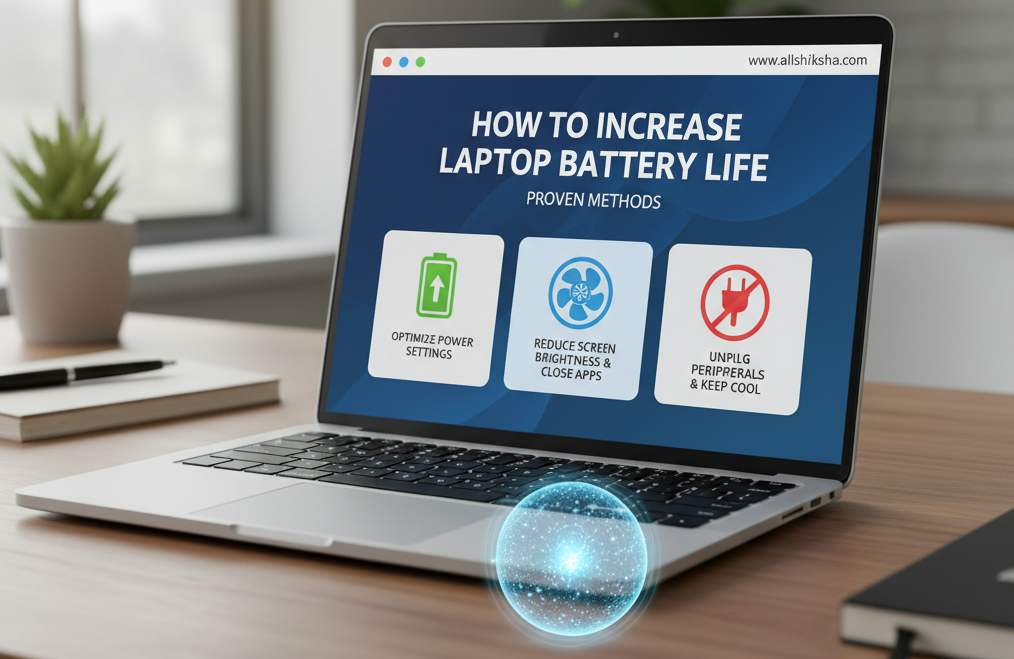
Why Laptop Battery Life Decreases Over Time
Before learning how to extend your laptop’s battery life, it’s important to understand why batteries lose efficiency with age. Modern laptops are powered by Lithium-ion (Li-ion) or Lithium-polymer (Li-Po) batteries — both are reliable, lightweight, and efficient. However, no matter how advanced they are, all batteries gradually degrade over time due to chemical aging, heat exposure, and usage patterns.
Knowing the root causes of battery wear helps you make smarter decisions that protect your device’s power capacity and performance for the long run. Let’s explore the main reasons your laptop’s battery life decreases over time:
1. Limited Charge Cycles
Every laptop battery has a finite number of charge and discharge cycles, typically ranging from 300 to 1,000 cycles, depending on the manufacturer and model.
A charge cycle means using 100% of your battery’s capacity — not necessarily all at once. For example, if you use 60% of your battery one day and 40% the next, that equals one full cycle.
As your laptop goes through these cycles, the chemical components inside the battery slowly degrade, reducing the amount of charge it can hold. Once the maximum cycle count is reached, battery capacity might drop to 70% or even lower, leading to shorter battery life even when fully charged.
Tip: You can slow down this natural aging process by avoiding full discharges and keeping your charge level between 20% and 80%.
2. Overheating and Thermal Stress
Heat is one of the biggest enemies of battery health. When your laptop overheats, the battery cells suffer permanent chemical damage, which reduces their ability to store and deliver power efficiently.
Common causes of overheating include:
-
Running heavy games or high-end applications for long hours
-
Blocking the air vents by using the laptop on beds or soft surfaces
-
Faulty cooling fans or dust buildup inside the system
-
Charging while performing CPU-intensive tasks
Over time, consistent exposure to high temperatures can shorten your battery’s lifespan dramatically. Even leaving your laptop plugged in and idle for hours can create unnecessary heat that wears down internal components.
Prevention: Keep your laptop cool by cleaning vents regularly, using cooling pads, and avoiding hot environments. Ideal temperature range for laptop use: 10°C – 35°C.
3. Running Heavy Programs and Multitasking
Modern laptops can handle powerful applications, but running resource-intensive programs drains battery faster. Apps like Adobe Premiere Pro, AutoCAD, virtual machines, or high-end games consume massive CPU and GPU resources, increasing heat generation and power demand.
This constant strain not only shortens battery backup per session but also accelerates battery wear over time, especially if the laptop remains plugged in during such heavy tasks.
Additionally, multitasking with multiple browser tabs, background software, and streaming apps further increases CPU load, making your system work harder and draw more current from the battery.
Optimization Tip: Close unused applications, use performance or battery saver mode, and limit multitasking when working unplugged to extend runtime.
4. Background Processes and Hidden Power Drains
Even when you’re not actively using your laptop, many background applications and system services continue running silently. These include automatic updates, syncing apps (like OneDrive, Dropbox, or Google Drive), chat clients, and system monitoring tools.
While each process might seem small, together they create a constant drain on battery power — especially when you’re not connected to a charger. Over time, this continuous discharge pattern can also increase your total charge cycles, leading to faster degradation.
Smart Fix: Use the Task Manager (Windows) or Activity Monitor (Mac) to identify high power usage apps and disable unnecessary startup programs.
5. Improper Charging Habits
Improper charging is one of the most common yet overlooked reasons for battery decline. Many users either keep their laptop plugged in 24/7 or let it fully discharge to 0% — both habits are harmful.
-
Overcharging: Although modern laptops stop charging at 100%, keeping them plugged in causes heat buildup, which affects long-term health.
-
Deep Discharging: Letting your battery reach 0% repeatedly stresses the internal cells and reduces total charge cycles.
-
Charging in Hot Conditions: Charging your laptop in high-temperature environments compounds the damage.
Following balanced charging practices — such as maintaining the battery between 20% and 80%, and unplugging once full — helps preserve capacity for years.
Pro Tip: Many laptops (like Dell, HP, Lenovo, and ASUS) include Battery Health Mode or Charge Limit Settings that automatically stop charging beyond 80% to protect battery life.
6. Natural Chemical Aging
Even if you take excellent care of your laptop, battery degradation is inevitable due to the natural aging process. Over months and years, the chemical reactions that generate power inside Lithium cells become less efficient.
Electrolyte breakdown, oxidation, and reduced ion movement cause a gradual loss of capacity, even when the laptop is not in use.
This means a three-year-old laptop battery will never perform like a new one, regardless of how well it’s maintained — but proper care can slow down the decline significantly.
7. Environmental Factors and Improper Storage
External conditions also play a key role in battery health. Storing your laptop in excessively hot or cold environments can permanently damage internal battery chemistry.
Humidity, dust accumulation, and poor ventilation further worsen the issue.
If you store your laptop for long periods, keeping the charge at around 50% and placing it in a cool, dry place helps prevent capacity loss.
Proven Methods to Increase Laptop Battery Life
Now let’s explore the most effective, step-by-step techniques to improve your laptop’s battery performance and make it last much longer. These methods focus on practical optimization, system tuning, and battery health preservation, ensuring your device runs efficiently even after years of use.
1. Optimize Power Settings
Your laptop’s built-in power settings have the biggest influence on battery performance. Optimizing them is one of the easiest ways to extend battery life.
Use Battery Saver Mode
Both Windows and macOS come with dedicated modes to help reduce energy consumption.
-
Windows:
Go to Settings → System → Power & Battery → Battery Saver.
Turn on Battery Saver to automatically limit background activity, dim the screen, and pause notifications when your battery is low. -
Mac:
Open System Preferences → Battery → Battery Mode.
Enable “Low Power Mode” to reduce energy use by optimizing performance and display brightness.
This simple setting alone can add 30–60 minutes to your battery life on average.
Adjust Power Plans
Choosing the right power plan allows your system to balance performance and efficiency.
-
Windows:
Navigate to Control Panel → Power Options → Choose a Power Plan → Power Saver.
The “Balanced” mode works well for daily tasks, while “Power Saver” minimizes hardware performance to extend battery life. -
Mac:
Go to System Preferences → Energy Saver and reduce processor performance or graphics settings when on battery.
Set Screen Timeout
Make sure your screen turns off quickly when idle:
-
Set the display timeout to 2–5 minutes.
-
Set the system sleep timer to 10–15 minutes of inactivity.
These small changes can save a lot of battery power over time.
2. Reduce Screen Brightness
Your laptop’s display consumes more power than almost any other component. Reducing brightness is one of the simplest and most effective power-saving tricks.
-
Lower the brightness using Fn + Brightness keys or through Settings → Display.
-
Avoid full brightness unless you’re working outdoors or under bright light.
-
Turn off keyboard backlighting when not needed.
Pro Tip:
Enable Adaptive Brightness so your system automatically adjusts the display based on ambient lighting conditions. This feature is available in most modern laptops and can optimize battery use intelligently.
3. Disable Unnecessary Startup and Background Programs
Many programs start automatically when your laptop boots — even if you don’t need them. These apps run in the background, consuming power and CPU resources continuously.
Manage Startup Apps:
-
Press Ctrl + Shift + Esc to open the Task Manager.
-
Go to the Startup Tab and disable unnecessary applications like Spotify, Zoom, or Adobe Updater.
This reduces startup load and prevents unwanted power drain.
Disable Background Apps:
-
Windows:
Go to Settings → Privacy → Background Apps → Turn off apps you don’t use. -
Mac:
Go to System Preferences → Users & Groups → Login Items and remove unnecessary login applications.
By keeping your background activity minimal, you can extend your battery life by up to 20%.
4. Disconnect External Devices
Every connected accessory — even if idle — draws power from your laptop battery.
Examples:
-
USB drives
-
External hard disks
-
Cooling pads
-
Webcams
-
Bluetooth mouse or keyboard
When not in use, unplug these devices. Also, disable Bluetooth and Wi-Fi if you don’t need them.
Switch to wired headphones or wired mouse whenever possible, as wireless devices consume battery power for connectivity.
5. Manage Wi-Fi and Bluetooth Usage
Constant wireless communication — especially with multiple connected devices — uses significant energy.
Tips:
-
Turn off Wi-Fi when working offline.
-
Disable Bluetooth if no devices are paired.
-
Switch to Airplane Mode when writing, reading, or editing offline documents.
On Windows, go to Settings → Network & Internet → Airplane Mode to toggle both Wi-Fi and Bluetooth off at once.
6. Keep Your Laptop Cool
Heat is the enemy of both performance and battery health. Overheating can permanently damage battery cells and make your system work harder.
Tips to Keep It Cool:
-
Always use your laptop on a flat, solid surface for proper airflow.
-
Avoid using it on soft surfaces like beds or couches.
-
Clean air vents and fans regularly with compressed air.
-
Use a cooling pad or stand during heavy use or gaming sessions.
Keeping your laptop temperature below 35°C helps the battery retain charge longer and last more cycles.
7. Update Software and Drivers
Outdated software or drivers can cause your system to run inefficiently, consuming more power.
-
Windows:
Go to Settings → Windows Update → Check for updates. -
Mac:
Open System Preferences → Software Update.
Many system updates include battery management improvements. Keeping your BIOS and GPU drivers up to date can also enhance energy efficiency.
8. Adjust System Performance Settings
Reducing visual effects and adjusting system performance options can improve efficiency without affecting usability.
For Windows:
-
Open Control Panel → System → Advanced System Settings → Performance → Settings.
-
Select “Adjust for best performance.”
This disables unnecessary animations and graphical transitions that consume CPU and GPU power.
For macOS:
Go to System Preferences → Accessibility → Display → Reduce Motion and Transparency.
This reduces the strain on your graphics processor.
9. Use Hibernate Instead of Sleep
Sleep mode still consumes battery because it keeps your session active in memory. Hibernate mode, however, saves your session to disk and uses zero power.
Enable Hibernate (Windows):
-
Go to Control Panel → Power Options → Choose What Closing the Lid Does.
-
Click “Change settings that are currently unavailable” and enable Hibernate.
This is ideal when you take long breaks between laptop sessions.
10. Turn Off Unused Hardware Features
Every hardware component uses power, even if you don’t notice it.
Disable When Not Needed:
-
Location Services
-
Touchscreen (if using external mouse)
-
Backlit Keyboard
-
Voice Assistants like Cortana or Siri
-
Cloud Syncing (Dropbox, OneDrive, etc.)
Turning these off saves small amounts of energy that add up over time.
11. Manage Browser Tabs and Extensions
Modern web browsers are notorious for consuming memory and power. Too many open tabs or extensions can reduce battery life quickly.
Browser Optimization Tips:
-
Limit the number of open tabs to essential ones only.
-
Use lightweight browsers such as Microsoft Edge, Brave, or Opera.
-
Disable unused extensions and plugins.
-
Turn on Dark Mode to reduce screen power usage on OLED displays.
You can also enable built-in “Energy Saver” or “Battery Saver” options available in most modern browsers.
12. Control Background Syncing and Notifications
Background syncing services — like email, messaging apps, and cloud drives — keep your laptop awake and drain power even when idle.
Optimize These Settings:
-
Turn off auto-sync for apps you don’t frequently use.
-
Disable live tiles and unnecessary notifications.
-
Use manual sync instead of continuous updates for apps like Outlook, Slack, or Google Drive.
This reduces constant background CPU wake-ups and improves efficiency.
13. Keep Battery Between 20%–80%
Battery experts recommend maintaining a charge range of 20–80% for Lithium-ion batteries to extend their lifespan.
-
Avoid letting the battery drain completely to 0%.
-
Unplug your charger once it reaches 80–90%.
Many modern laptops (HP, Dell, Lenovo, ASUS) include “Battery Health Mode” or “Smart Charging” features that automatically stop charging at 80% — enable these in your system’s power settings or manufacturer app.
14. Use Battery Calibration Occasionally
Over time, your laptop may show inaccurate battery percentage readings. Calibration helps your system accurately detect real capacity.
Steps to Calibrate:
-
Fully charge your battery to 100%.
-
Use your laptop until it completely drains and shuts down.
-
Leave it off for a few hours.
-
Charge it again to 100% without interruptions.
Perform this every 2–3 months for optimal battery accuracy.
15. Avoid Overcharging and Extreme Temperatures
Leaving your laptop plugged in 24/7 keeps it at 100% charge — which increases internal temperature and shortens battery lifespan.
Best Practices:
-
Unplug once battery reaches 100%.
-
Avoid charging under direct sunlight or near heat sources.
-
Keep your laptop in a cool, dry environment (ideally 10°C–35°C).
Excess heat accelerates chemical aging inside the battery cells.
16. Use Lightweight Apps
Heavy programs put extra stress on your CPU and GPU, consuming more power.
Use Lighter Alternatives:
| Heavy Software | Lightweight Alternative |
|---|---|
| Microsoft Office | Google Docs / WPS Office |
| Adobe Photoshop | Photopea / Pixlr |
| Zoom | Google Meet (web version) |
| Chrome | Microsoft Edge / Brave |
Lightweight applications require less processing power and RAM, which directly reduces battery usage.
17. Keep Storage Clean and Optimized
A cluttered system full of temporary or junk files slows performance and increases CPU activity.
Tips to Clean Up Storage:
-
Use Disk Cleanup (Windows) or CleanMyMac.
-
Delete unused software and temporary files.
-
Regularly clear browser cache.
-
Use SSD instead of HDD for lower power consumption and faster data access.
A clean, optimized drive helps your laptop work more efficiently with less strain on the battery.
18. Upgrade to SSD (If Not Already)
Traditional HDDs consume more energy and generate more heat. Switching to an SSD (Solid State Drive) reduces both.
Benefits of SSD:
-
Faster boot time and app loading.
-
Lower power consumption (up to 40% less than HDDs).
-
Less heat and noise.
-
Improved overall system performance.
It’s one of the most effective upgrades for both speed and battery efficiency.
19. Limit Processor Performance
High CPU usage drains battery quickly. Limiting your processor’s maximum power can help balance speed and efficiency.
Windows:
-
Go to Control Panel → Power Options → Change Plan Settings → Advanced Power Settings.
-
Expand Processor Power Management → Maximum Processor State.
-
Set it to 80–90% instead of 100%.
This slightly reduces performance but dramatically increases battery life during light tasks like typing or browsing.
20. Regularly Check Battery Health
Monitoring your battery health helps detect capacity degradation early.
Windows:
Open Command Prompt (Admin) and run:
This generates a report (battery-report.html) showing battery wear, cycle count, and performance trends.
Mac:
Hold Option and click the Battery icon on the top bar.
You’ll see the condition — Normal, Replace Soon, or Replace Now.
If your battery wear exceeds 20–25%, consider replacing it.
21. Keep Your Operating System Lean
Over time, system clutter, registry errors, and leftover files slow down your laptop. This forces the processor to work harder, draining more power.
Solution:
-
Uninstall old software.
-
Disable startup services you don’t need.
-
Perform a clean reinstall of Windows or macOS once a year for a fresh start.
A lightweight system always runs cooler, faster, and more efficiently.
22. Enable Dark Mode
Dark Mode reduces display power usage, especially on OLED or AMOLED screens where black pixels use minimal energy.
-
Windows: Settings → Personalization → Colors → Choose Dark.
-
Mac: System Preferences → General → Appearance → Dark.
This not only looks modern but also contributes to longer battery backup.
23. Disable Animations and Visual Effects
While smooth animations enhance the visual experience, they also require additional GPU processing.
Disable on Windows:
Go to Control Panel → Performance Options → Adjust for Best Performance.
Disable on Mac:
Open System Preferences → Accessibility → Display → Reduce Motion.
Disabling these effects can improve performance and extend battery runtime.
24. Use Battery-Saving Extensions and Apps
Dedicated utilities can automate power-saving functions.
Recommended Tools:
-
BatteryCare (Windows) – Monitors battery cycles and health.
-
SmcFanControl (Mac) – Helps regulate temperature and fan speed.
-
Intel Power Gadget – Displays real-time power usage for optimization.
-
MSI Dragon Center / Dell Power Manager – Manufacturer tools for custom power profiles.
These apps help you understand and control how your laptop consumes power.
25. Avoid Using Laptop While Charging
Using your laptop while it’s charging increases internal temperature and slows down charging speed. The extra heat reduces battery longevity over time.
If possible, let your laptop rest during charging or use it for lightweight tasks only. This helps maintain stable temperatures and improves long-term health.
26. Don’t Leave Laptop Plugged In Overnight
Even though modern batteries stop charging at 100%, continuous exposure to heat damages internal components.
Tips:
-
Unplug once the charge reaches full.
-
If you need to keep it plugged in, ensure good airflow or use cooling stands.
-
For overnight updates or downloads, reduce the charge limit to 80%.
This prevents overheating and reduces battery stress.
27. Perform Regular Maintenance
Consistent maintenance ensures both system health and battery efficiency.
Weekly or Monthly Tasks:
-
Clean dust from vents and fans.
-
Update antivirus and remove malware.
-
Uninstall software you no longer use.
-
Restart your laptop regularly to clear temporary memory.
-
Keep storage drives below 80% capacity for best performance.
These small actions help your laptop run cooler and use less power, significantly improving battery life over time.
Conclusion
Increasing your laptop battery life is not about a single quick fix — it’s about developing smart usage habits, consistent maintenance, and mindful charging practices that keep your device efficient over time. Your laptop’s battery health directly affects performance, portability, and convenience, so taking care of it should be a top priority for every user.
By carefully optimizing your power settings, reducing background tasks, managing startup apps, and maintaining proper temperature control, you can significantly reduce unnecessary power drain. These small but effective adjustments can easily add extra hours of battery backup to your daily routine. Likewise, following safe charging habits — such as keeping the battery between 20% and 80%, avoiding overcharging, and preventing overheating — can help preserve its lifespan for years.
Remember, the ultimate goal isn’t just to make your laptop last longer on a single charge; it’s to ensure long-term battery health and stable performance throughout your device’s life cycle. A well-maintained battery not only saves energy but also enhances productivity, especially for professionals, students, and travelers who rely on their laptops every day.
Start applying these proven battery-saving methods today, and you’ll soon notice visible improvements in both performance and endurance. With consistency, your laptop will stay powerful, efficient, and reliable — giving you the freedom to work, study, and create without being tied to a power outlet.
Related Post’s
-
WiFi Not Working on Laptop – Step by Step Solution
-
Best Laptop Cooling Pads to Reduce Heating Issues
-
How to Upgrade RAM in Laptop – Complete Guide
-
Top 10 Laptop Keyboard Shortcuts You Must Know
-
Essential Laptop Maintenance Tips to Keep It Fast and Secure
-
Laptop की Speed कैसे बढ़ाएं – How Computer Performance Boost
-
Best Free Software Every Laptop User Must Have
-
SSD vs HDD – Which is Better for Laptop Performance
-
Format Laptop Fast & Reinstall Windows Easily
-
How to Keep Your Laptop Virus Free – Security Tips
-
Laptop Hanging Problem – Quick Fix Solutions